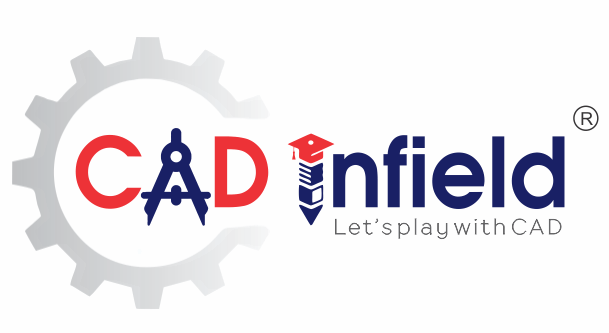This blog highlights about SOLIDWORKS Custom Properties and its various applications and usages
In previous blog, we have seen how to customise the BOM Template Drawing Template (Title Block), now this blog is concerned with study of file properties used in BOM and Title Block.
These file properties are used to search about specific file. These properties can be directly linked to the BOM and Drawing Template, it will reduce the repetitive work of designer hence helps in improving design productivity
Properties are simply details about a file which can be searched, and even referenced by other files. There is standard property list of SOLIDWORKS for Parts and Assemblies.
How we add properties to Part, Assembly File
- File Properties are added by using File>Properties
- By using Property Tab Builder (Refer Blog https://cadinfield.com/custom-property-insertion-is-monotonous-time-consuming-use-solidworks-property-tab-builder/ )
SOLIDWORKS have 3 types of properties
- Used Defined
- SOLIDWORDKS Defined
- Dimension Specific
- SOLIDWORKS Defined–
SOLIDWORKS Specific properties are internally linked attributes.
Once you updated that property in one environment (eg. Part) it will be update in all in SOLIDWORKS environment.
- SOLIDWORKS Defined properties are followed by [SW ]
Example-
- Material and Mass- Material property is linked with the [SW material] attributes. Materials custom list is available in SOLIDWORKS. So materials can be selected.
If material property is applied to a part ,it will automatically get connected to the mass and update mass
- Density – Density of a part updated once you add material to part.
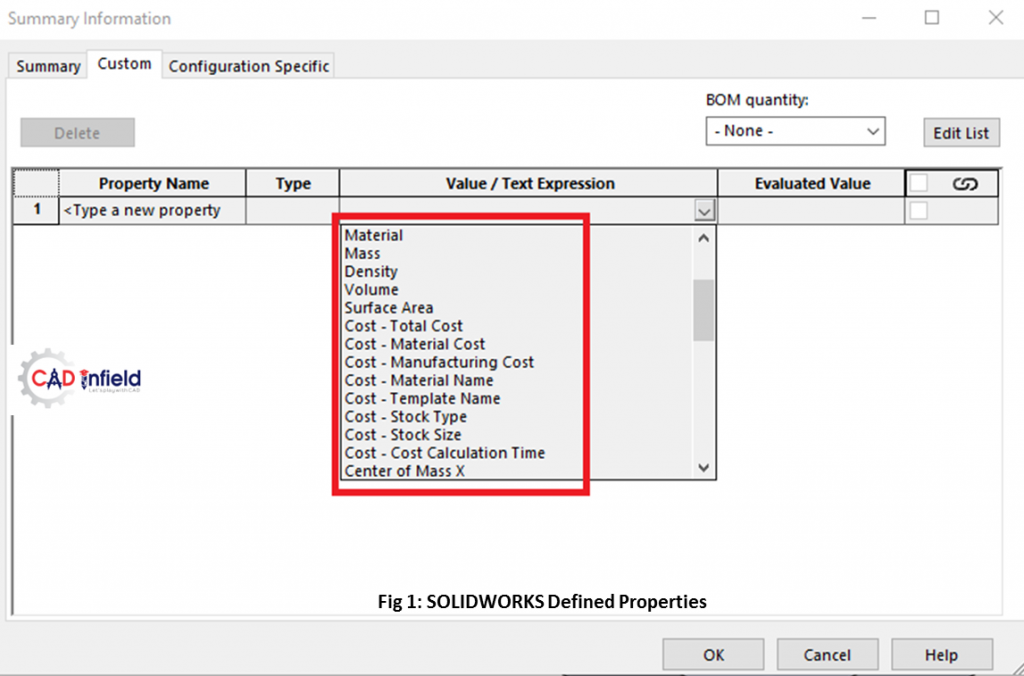
- User Defined– User defined SOLIDWORKS properties contains the data is to be entered for the communication between users
Examples–
- Description- Description is a property which narrate about the component. It is Different for all the Components so it is required to give it manually
- Part No- Part no is number of component which is depend on company standard, Customer name, etc hence it has different values
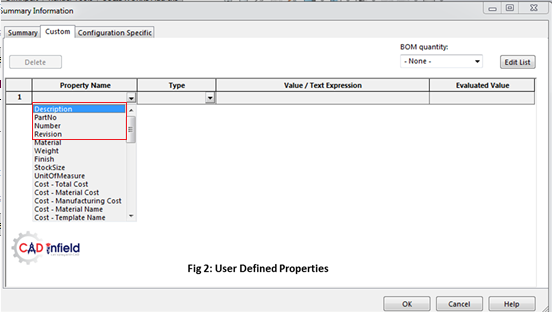
- Dimension Specific–
Sometimes need to add dimensions of a part as a Property of a file for purchase department.
This properties can be added in file properties are called dimension specific properties.
Dimension Specific properties are linking of SOLIDWORKS sketch dimensions, feature thickness and all other equations values
Example –
Global variables/ Equations- Dimensions to be added in the BOM can be import from sketch by using this property as shown in fig 3
Here, fig 3 contains the global variables linked to the dimensions of sketch and equation linked to the dimensions of other parameter
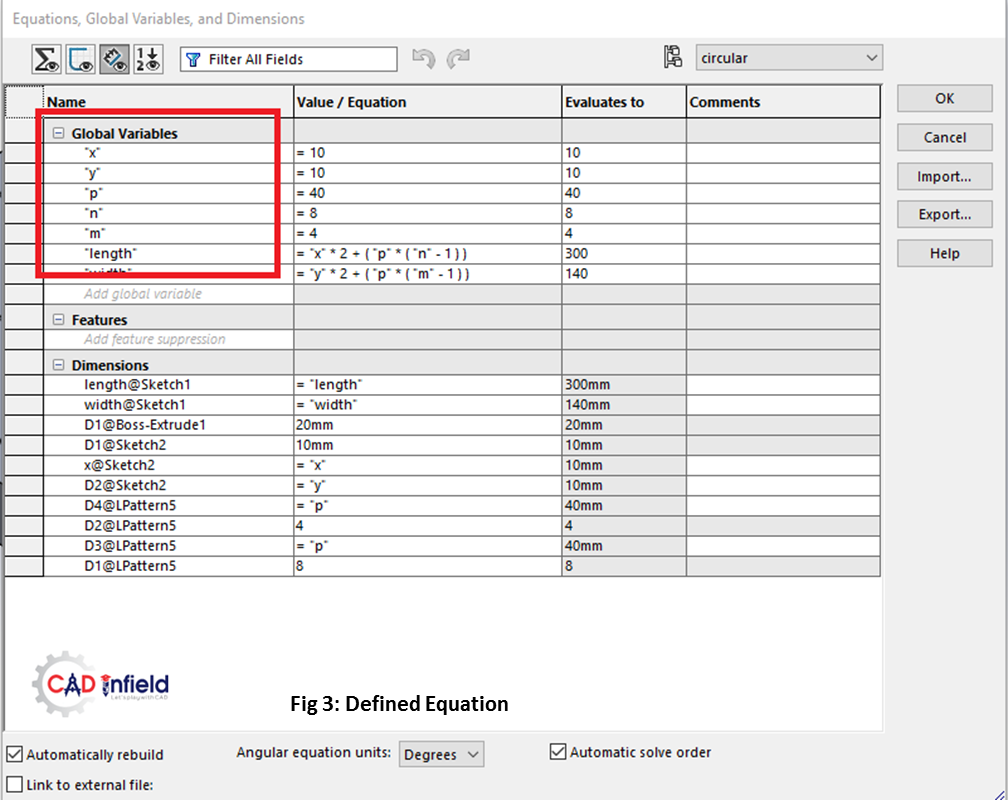
Once equations are applied Value/Text Expression get updated with value of Global Variables as shown in fig 4.
X,y,p,n,m, length, width are dimension specific properties.
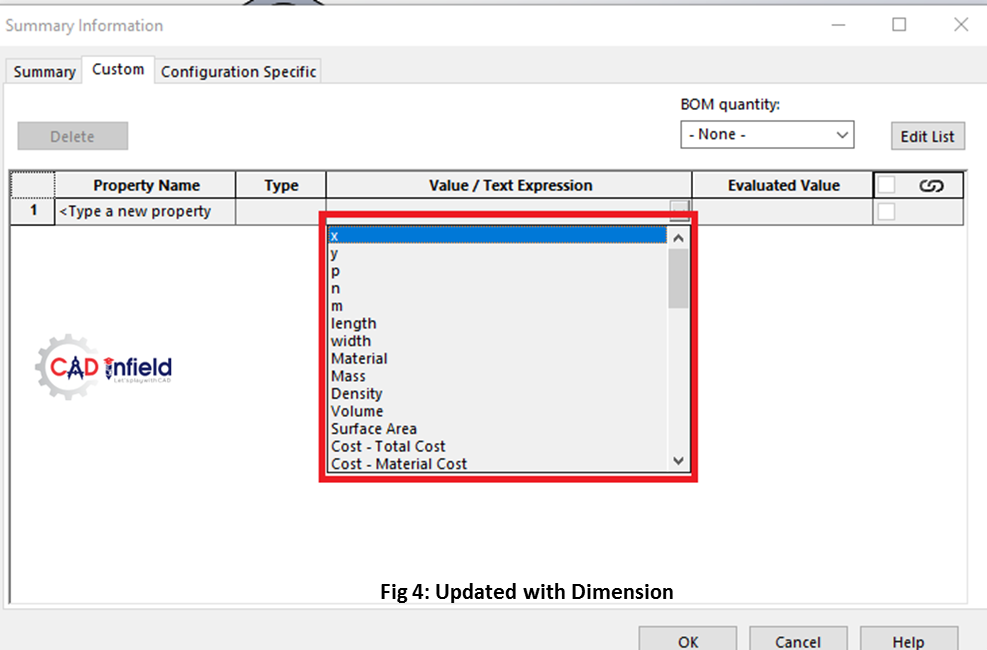
These types of properties can be applied to part level as well as assembly level.
These Customisable properties also can link to the PDM (If working in PDM) to the file data card to identify the component and its location.
Conclusion-
By adding custom properties, manual edition of file information on the drawing is avoided hence improves work productivity.
Also finding of component which is having file properties is easy in PDM (If working in PDM). Bill Of Material is also can be customise according file properties.
Created by:
For more details contact: –
Aatmling Narayanpure
Certified SOLIDWORKS Expert & CAE Professional