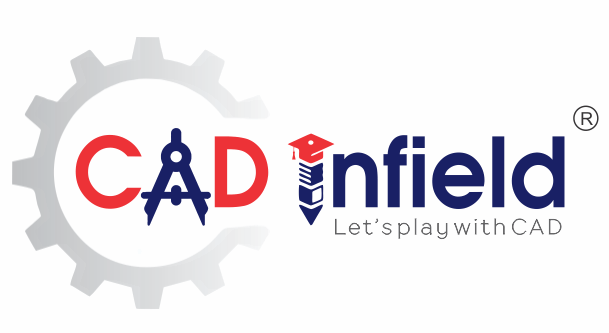Features
- Complex variable management: CADEC offers a strong variable definition and calculation workbench to allow for complex and recursive design calculations and to link variables to model parameters.
- Modeling approach flexibility: The designer can create master and library geometries in any manner, and CADEC captures the model history.
- Implementation platform flexibility: The created applications can be used in standalone/LAN/web environment in online or batch mode; they give output in required 3D/2D format.
- Strong MCAD integration: CADEC captures and controls any model entities, such as sub-assemblies, parts, features, sketches, parameters, custom properties, and simulation results.
- Enterprise integration: Due to its rules database architecture and specialized integration modules, CADEC’s design creation process can be integrated with ERP/PDM.
Benefits
- Design process: Streamline design creation process and automated design process documentation.
- Design time : Dramatic reduction in repetitive design creation time
- Innovation : Free up the designers for more innovative work.
- Intellectual property: Capture and control confidential design logic/methodology
- Independence: Have in-house control on design automation
SOLIDWORKS Gold Product
Mark Design specializes in developing KBE tools for machinery and equipment manufacturers to automatically create rule-based designs and drawings. Mark has been associated with SOLIDWORKS for 15 years, and has had many successful 3D CAD implementations.
TRAINING AGENDA
Introduction of CADEC+
- Configurator – Champion User
- Creator – End User
- Tools Implemented
- Identification of Shape / size.
- Coupling Lesson
Lesson 1 – Configure Shape Variables
- Use ready master model
- Specify geometry variable for shape
- Capture model history
- Link shape variable values to features
- Save shape rules
- Create instances with different shapes
Lesson 2 – Configure Size Variable
- Use ready master model
- Specify size variables
- Link size variables to model parameters
- Check calculation
- Save size rules
- Create instances with different sizes.
- Presentation on variable grid/conditional variable look up
- Lesson continues . . . .
Lesson 3 – Creating Fixed Input variables
- Use ready master model
- Create look up table
- Create conditional variables
- Create variable validation rules
- Variable
- Import & Export
- Custom Property Linking
- Shape Specific Entities. (Shape Specific Inputs, Shape Specific Shape)
- Hands on
- Q/A Session