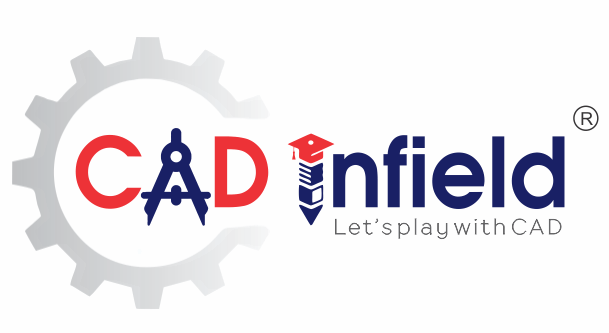SOLIDWORKS Advance Mate to enhance the SOLIDWORKS Usage
In assembly mates are used to lock or constraint the degrees of freedom of the component and to align the components with respect to another component.
Mates are used for following purpose-
- Used to create geometric relationships between assembly component
- Used to allow direction of linear and rotational motion of component.
- Used to constrain degree of freedom.
Types of Mates in SOLIDWORKS
Following mates are used in SOLIDWORKS-
- Standard mates
- Advanced mates
- Mechanical mates
Standard Mates
These are the simple mates and are easy to understand.
It includes
- Coincident , Parallel, Perpendicular, Tangent, Concentric ,Angle mate, Distance mate
Advanced Mates
It includes following mates-
- Symmetry mate.
- Width mate.
- Limit mate (Distance mate & Angular mate)
- Profile centre mate.
- Path mate.
- Linear/coupler mate
In this blog, the discussion is limited up to following mates
- Symmetry mate.
- Width mate.
- Limit mate (Distance mate & Angular mate)
The rest advanced mates will be covered in next blog on advanced mate.
1.Symmetry Mate
It allows two similar entities to be symmetric about plane or planer surface of component.
For applying this mate one of following entities need to be specified or considered-
- Points such as vertices or sketch points.
- Lines such as edges, axis or sketch lines.
- Planes or planer faces.
- Spheres/cylinders of equal radius.
This mate doesn’t mirror the component about the plane of symmetry. It only relates selected entities to one other.
Procedure-
- Go to Mates.
- Select Advanced Mates.
- Select Symmetry Mates.
- Provide Symmetry Plane and Entities to Mate.
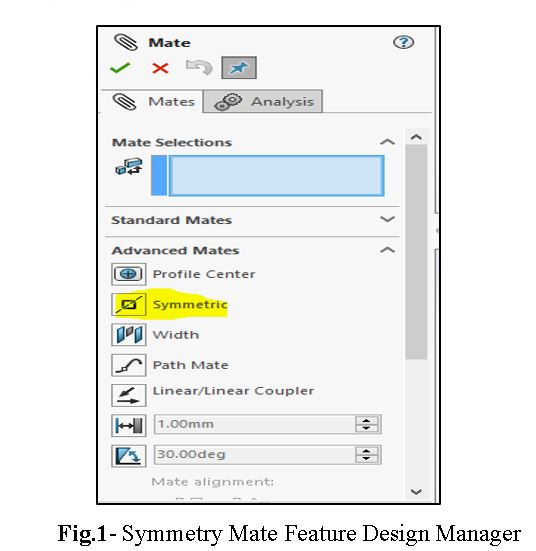
Example-
In the figures shown beside the crank rod is placed exactly at the centre of piston by symmetry mate.
- Select the reference plane.

- Select the entities to mate.
In fig.3 entities to mate are shown by violet colour.
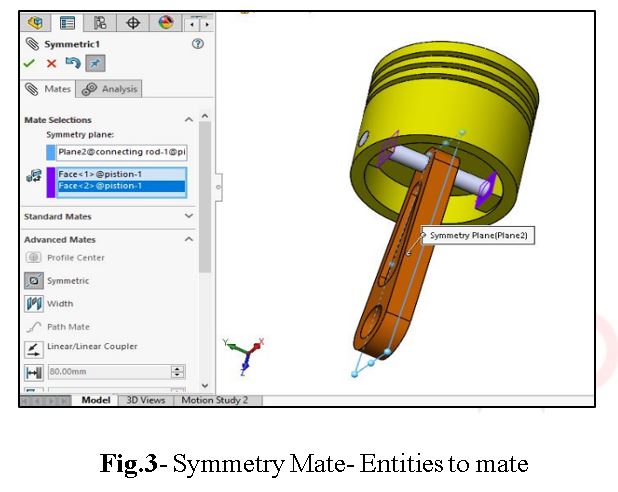
2. Select the entities to mate.
In fig.3 entities to mate are shown by violet colour.

3. After applying the mate, the final position is shown in figures 4 &5.
After measuring the distance, it is found that Connecting rod is placed at middle without any distance mate.

Benefits of Symmetry Mates-
- For symmetric profiles, no need of providing distances separately.
- The component can be placed, even of the distances are unknown.
- It automatically locks the rotations of the extra mates (viz., parallelism, distance, mate).
2.Width Mate-
It includes tab or components between two planner faces
In this mate component is equally spaced from both planner faces
Following references has to be consider during application of this mate-
-
Width Reference–
Width includes inner surfaces of the object between which the width mate has to be provided.
Width is provided between-
- Two parallel planer faces.
- Two non-parallel planner faces (with or without Draft).
-
Tab References-
Tab includes outer surfaces of the object.
Tab is provided between-
- Two parallel planner faces.
- Two non-parallel planner faces (with or without Draft).
Procedure-
- Go to Mates.
- Select Advanced Mates.
- Select Width Mates.
- Provide Width Reference and Tab References.

Example-
In the figures shown beside width mate is provided between the crank and connecting rod.
- Select the Width and Tab references.

2. After applying the mate, the final position is shown in figures.
After measuring the distance, it is found that crank is placed at equidistant without any distance mate.


Benefits of Width Mate-
- By means of providing mates between 4- faces, automatically object gets placed equidistant from both end surfaces.
- Automatically, locks the rotation of the object.
- Automatically, place the component parallel to the faces.
- No need providing distance mate.
3.Limit Mates
This mate allows the component to move within allowable range of values of distance and angle.
Limit mate includes-
- Limit Distance Mate and
- Limit Angle Mate.
Difference between Standard Limit Mate and Advance Limit Mate
- The standard limit mates only on position of component with respect to other component can be provided in respect to the distance as well as angle while in advance limit mates the span between which the component has to be moved or rotate can be specified.
- In case of standard limit mate if more than one distances or angle has to be shown, then except one, i.e., the position which has to be shown, other positions has to be supressed. But, in case of advance limit mates, different position can be shown without supressing by means of using mate controller
For applying this mate staring distance or angle as well as maximum and minimum values need to be specified.
Limit Distance Mate
- By providing/applying this mate, the object will be able to move horizontally or vertically within stipulated range as per the direction applied.
- Here distance signifies the total distance that the component has to be travelled distance.
- Maximum distance signifies the last limit distance of the object from the reference distance.
- Minimum distance signifies starting limit distance of the component from the reference.
Procedure-
- Go to Mates.
- Select Advanced Mates.
- Select Distance Icon and provide desired distance.
- Provide maximum and minimum distance.

Example-
In the figures shown below, the slider has to move in between two supports. Its minimum starting distance is 60mm and the range of movement is 60mm to 300 mm.
Here the two positions at 105mm and 295mm are as shown in fig. 11&12 respectively.


Angle Mate
- By providing / applying this mate, the component will be able to rotate clockwise or anticlockwise with this stipulated range of angle provided as per the direction applied.
- Here the angle signified the value within the object should be rotated, from the reference.
- Maximum value signifies the maximum value up to which that component has to be rotated, with respect to the reference entity.
- Minimum value signifies the starting angle rotation of the component with respect to. reference entity.
Procedure-
- Go to Mates.
- Select Advanced Mates.
- Select Angle Icon and provide desired angle.
- Provide maximum and minimum angle.

Example-
In the figures shown below, the Robot head has to move in between planes. It should move in the range of -60 deg. to +60 deg.
Here the three positions at 0 deg., 15 deg. and 50 deg. are as shown.
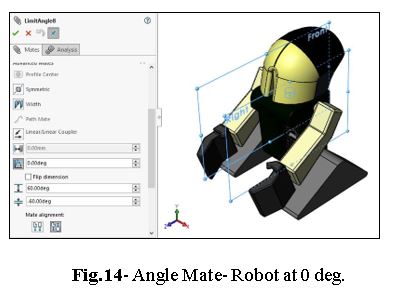


Conclusion-
So, here we studied the advance mates which includes Symmetry mate, Width mate, Limit mate (Distance mate & Angular mate). From the above discussion, it came to know that, by means of using advanced mates use of extra standard mates can be avoided. Also, these mates provide major role in case of limiting the distances and angles.
Note-
The remaining advanced mates will be covered in next part on advanced mates, up to that stay tuned.
For more details contact: –
Aatmling Narayanpure
+91- 97301 40885
Certified SOLIDWORKS Expert & CAE Professional
aatmling@cadinfield.com
CAD Infield Technologies, Pune
Best CAD Training Institute with 100% Placement Record