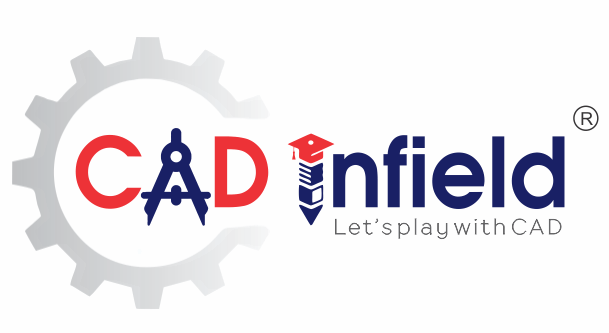Manually inserting Custom Property is monotonous? Time Consuming? this blog highlights the use SOLIDWORKS Property Tab Builder to increase the productivity and reduces BOM error.
Custom Property tab builder is an easy way to enter information to our Parts, Assemblies and Drawings
The Property tab builder is a stand-alone utility to create customized interface for adding properties to SOLIDWORKS Parts, Assemblies and Drawing.
Traditionally, designer use to modify the drawing template to inset custom property such as Description, Part No, Material, it’s a manual method so designers has to modify the custom property / metadata on each time, simultaneously Bom creation is also manual which increases a various run time challenges as BOM is wrong. Which delay the entire project.
later designers are using Property box to insert Custom Properties from SOLIDWORKS.
Use of SOLIDWORKS Custom Property
Option 1: –
- From Standard tool bar click “File Properties”
- Summery Information Box Will Pop-up
- Enter the required properties
Option 2: –
Click “File menu”
- Select “Properties”
- Summery Information Box Will Pop-up
- Enter the required properties
Similar procedure will follow for the Assembly environment, this automate the various process by linking custom property to drawing template and BOM.
But Custom Property insertion is monotonous and Time Consuming, why not
Use SOLIDWORKS Property Tab Builder and create our own user Interface which faster the operation process
Custom property user interface is customization where,
- We can easily create the require custom property such as Description, Number, Material, Weight etc.
- There is easy way to create a list of users.
- User can create various controls such as Drop down, Check list, Radio Button, Text Box, Link Property
- Check variation of weight at run time.
- Reduce repetitive task.
All you need to do is to set up a template and whenever you want to apply your properties to a new file, you can simply use your property tab builder template.
You can use multiple property tab builder template for each document type. The file extension indicates the template type
- .prtprp for Part
- .asmprp for Assembly
- .wldprp for Welding.
Let’s us take an Example of creating Property Tab Builder:
Ex- We have to give these properties to a file:
- Description
- Number
- Material: – Link to Material Property
- Weight: – Link to mass (Auto Fill based on Material)
- Drawn By: – Drop Down list as per designer list
- Checked By: – Drop Down list as per designer list
- Checked Date
- Approved By: – Drop Down list as per designer list
- Finish: –
- Type: Radio Button of Machining / Sheet Metal fabrication / Weldment Fabrication / Casting
To create the property tab, you will need to first create a new file inside of SOLIDWORKS then
Go to the Task Pane on right hand side of SOLIDWORKS Graphics Area.
Then Second last tab is the location to create the property tab as shown in Fig 1

The new Application window called Property Tab Builder Will Pop-up as shown in Fig 2.
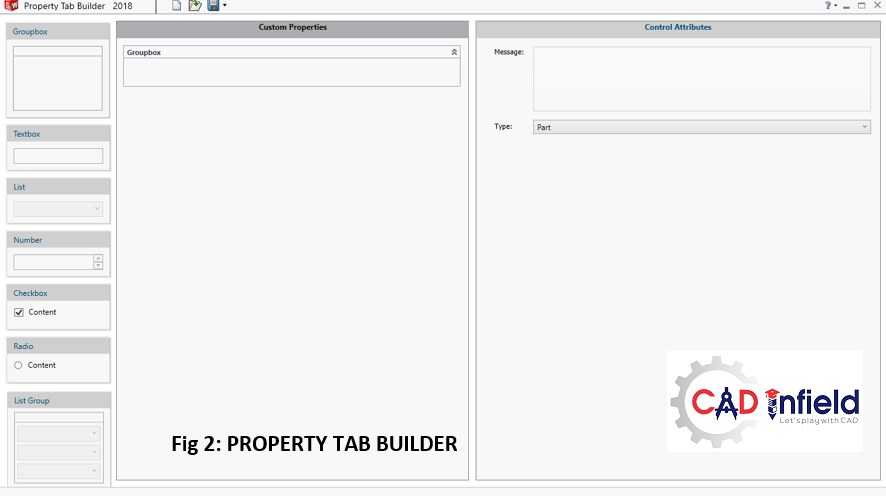
Select the file type for property tab builder as shown in Fig 3
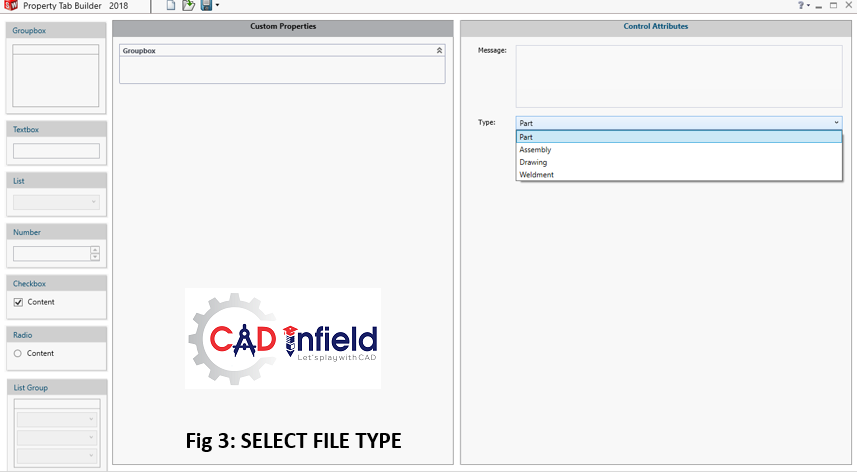
- The left column is a list of types of properties can be used.
- The middle column is what will be shown in SOLIDWORKS when property tab is ready.
- The right column is control attributes setting
Custom Properties from Property Tab Builder
Middle Column is Group Box of properties to add new property attributes just double click to add in Group box just drag and drop onto the middle column
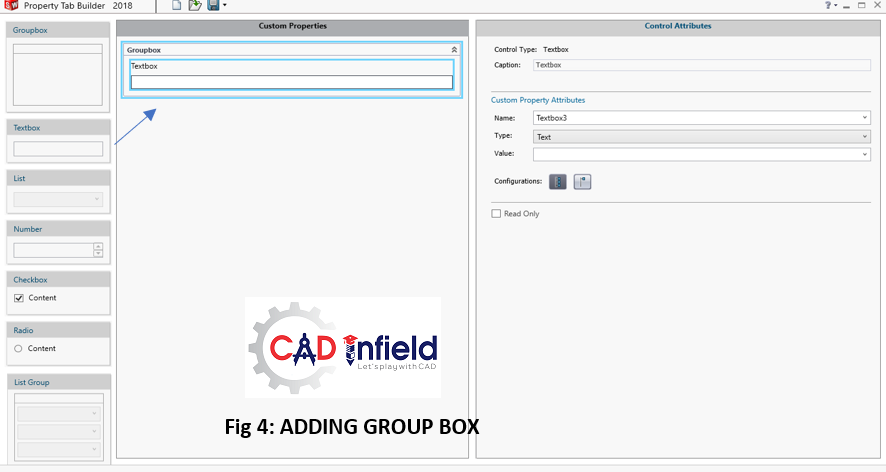
Control Attributes: –
- Caption is name which appears above the text input field
- This name is actual property name which is stored in the model.
- Properties can be linked to the model by linking it to values.

Assigning Properties in Property Tab Builder
Example:
- Text box– This item accepts free-form text and stores it as an associate’s property.
- Number – Adding automatic numbering to model, a number box accepts only numeric inputs to store as a property.
- List – List group for dynamic selection, List Boxes present users with a list of predefined values that once selected will be stored as a property.
- Radio Button – Adding of predefined process type by using Radio Button, Radio Button allows you to define a selection of up to predefined values that can be used to show or hide elements in the dialogue
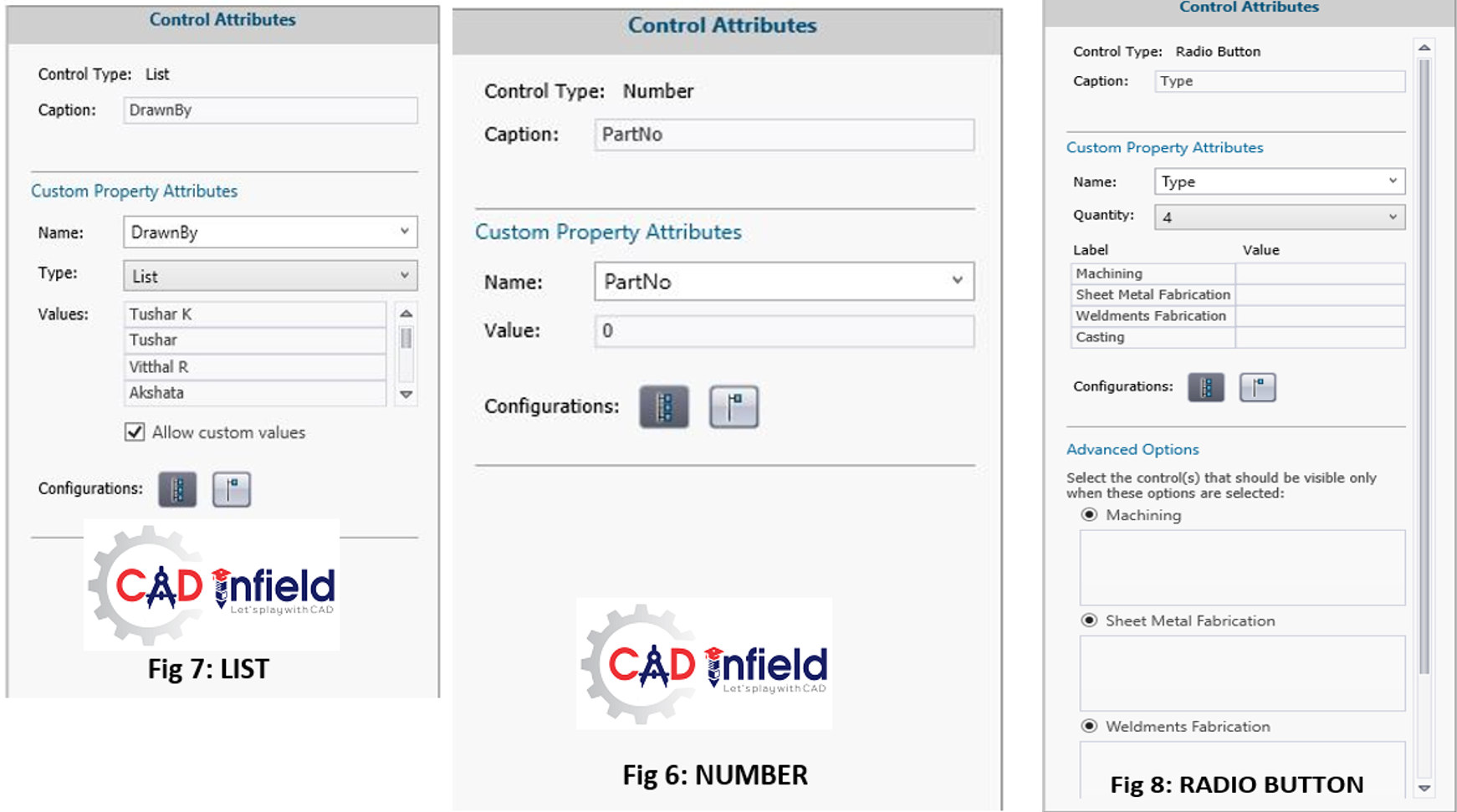
Final Property Tab Builder
By Assigning attributes to the properties. You will get final Property Box.
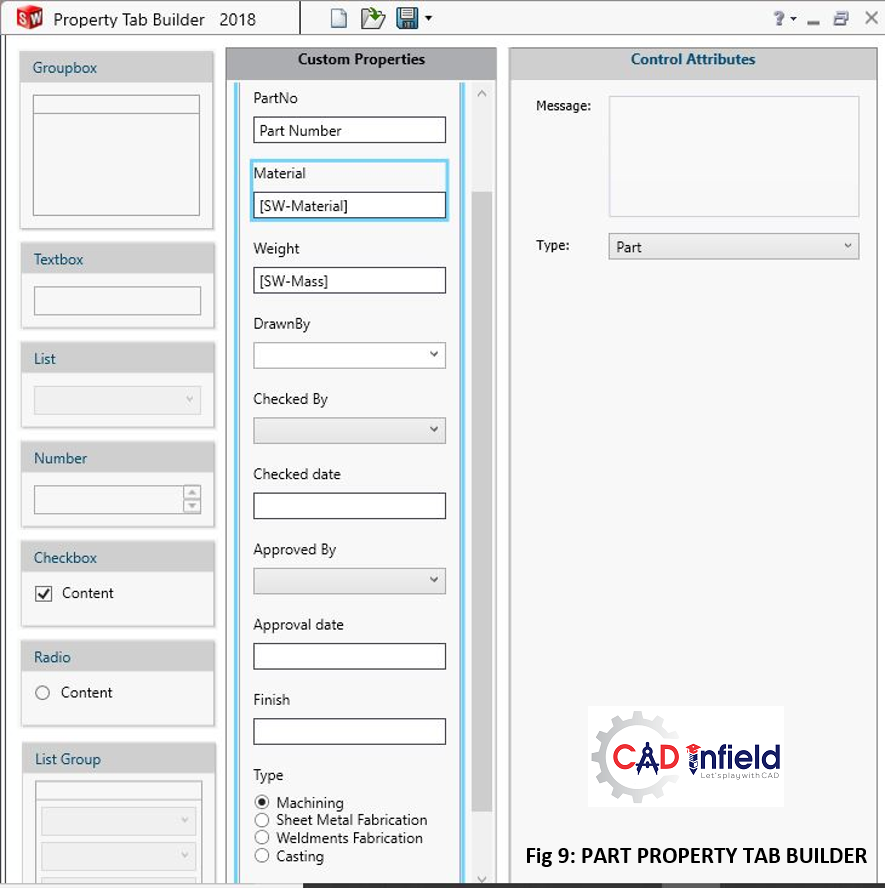
Saving Property Tab Builder to get quick access from Task Pane
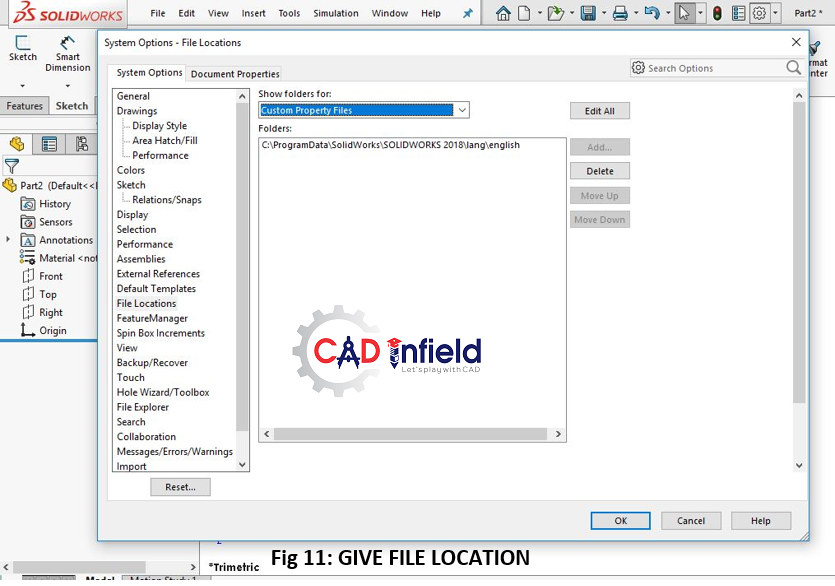
Save as to find the file location of your existing property file.
To use the customized property Tab Builder, Give the Location of custom property file to the SOLIDWORKS file location as
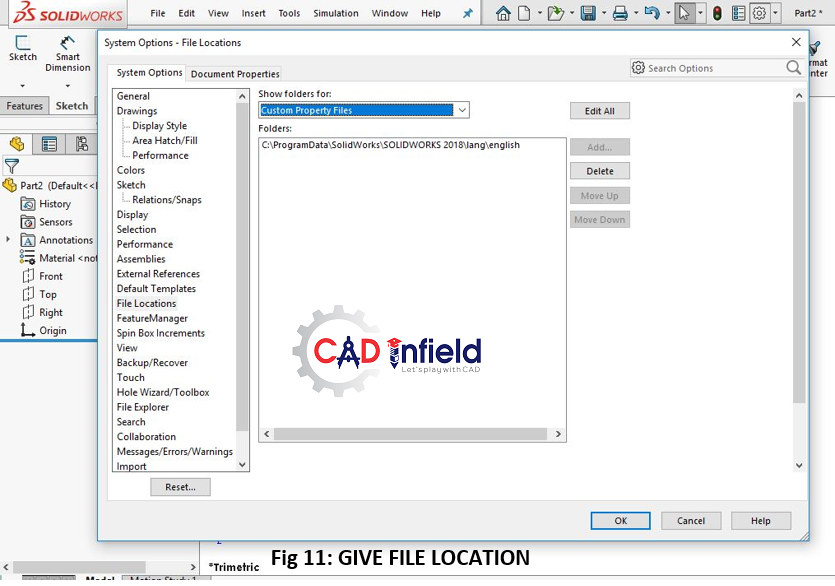
Working in SOLIDWORKS with Property Tab Builder
When you model a part and goes to the custom property from task pane, you are able to see the customized property builder you designed.
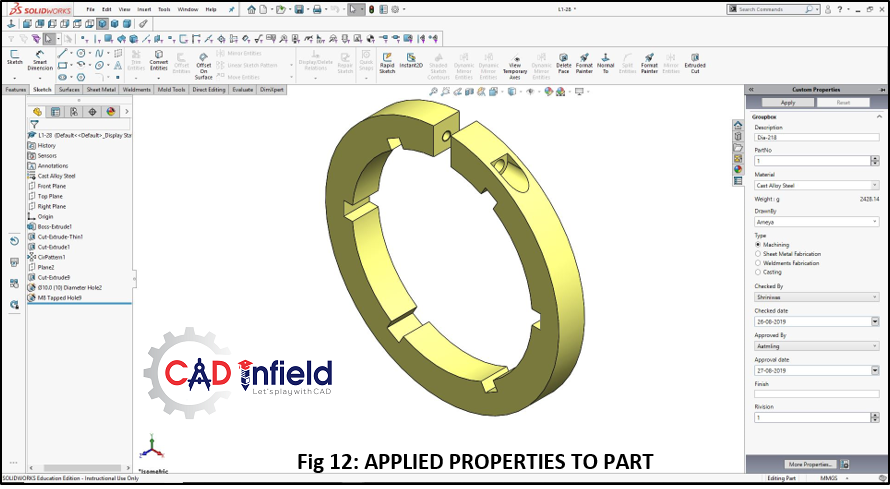
Apply Properties to it as above in Fig 12.
You can see the applied properties in file property window as shown in Fig 13
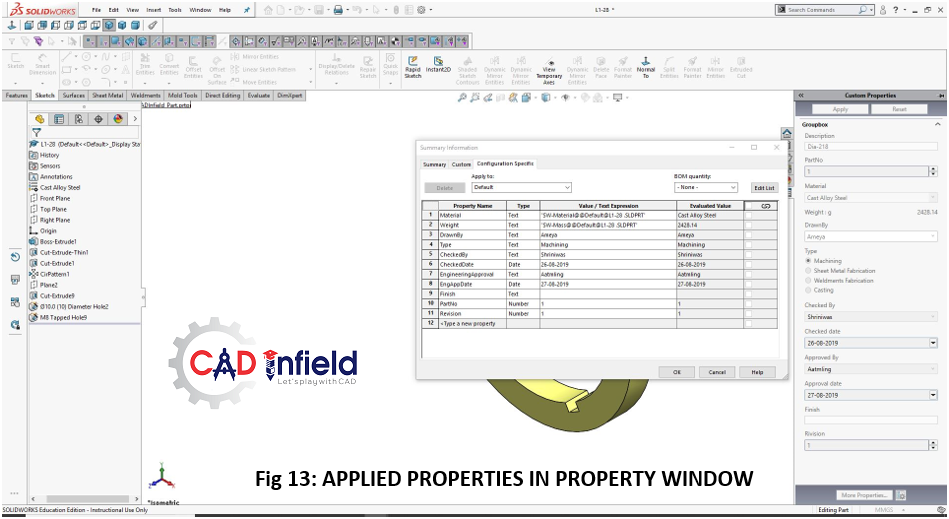
Conclusion:
Property Tab Builder lets you to create your specified properties in a single window and can be share it to all users so that properties can be applied by a single click, resulting in saving design time.
Created by:
For more details contact: –
Aatmling Narayanpure | CEO | CAD Infield Technologies
Certified SOLIDWORKS Expert & CAE Professional
aatmling@cadinfield.com +91- 97301 40885
#100% Placement #Top CAD Center in Pune